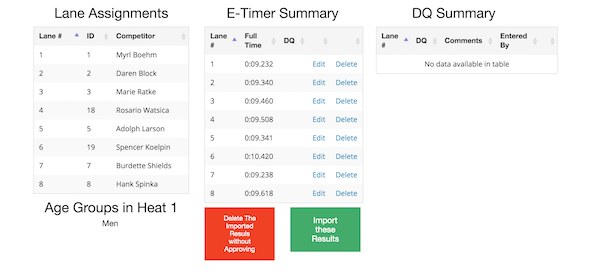Timed Competitions
If creating Competitions for use in the Track, you should create a single Competition, and specify an "Age Group Type" in order to subdivide the competitors into separate results groups.
If the Competition should also calculate the "Top results" across all age groups. (e.g. Fastest Male Muni Cross Country), choose "Experts"
You should NOT choose this option if there will be a separate competition to determine the Expert. (e.g. 100m Expert)
- Pre-configured Heats/Lanes by age group/best Time. (e.g. 100m)
-
Pre-configured Waves, based on seed time, or registration order. (e.g. 10k)
If each wave starts at a different time on a common stopwatch, the Event Director will be able to set the Wave Start Times. - Start at will when the competitor arrives at the start line. (e.g. Muni Downhill)
Data Recording
Mass Start
You can print sign in lists
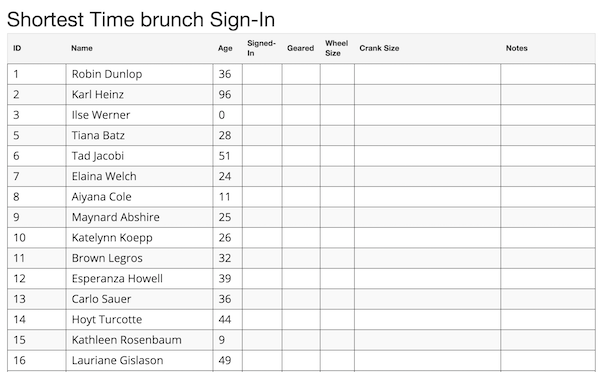
And enter the sign in results

Compete in Heats/Lanes
If you want to assign Heats/Lanes to the competitors at the last minute (e.g. at the track) you can print a paper copy of all of the people who are signed up for the event, and then assign them to heats/lanes using a laptop at the track.
Form
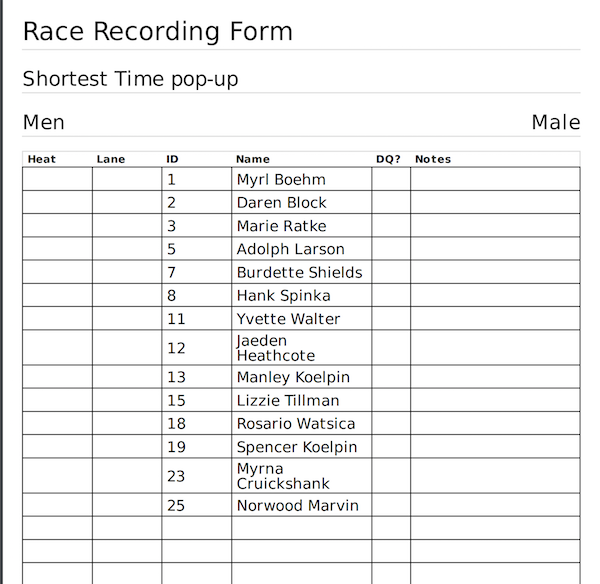
Heat/Lane Live Entry
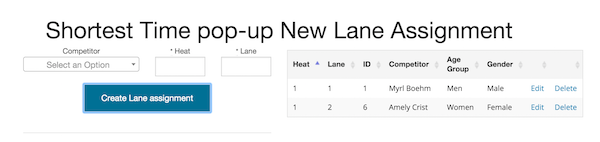
If you want to assign Heats/Lanes to competitors In advance you can.
- Display the registrant-entered Best Time information
- Have the system pre-assign competitors to heats/lanes based on their entered best times
- Manually adjust the pre-assigned heat/lane assignments
Pre-Assign Heat/Lane
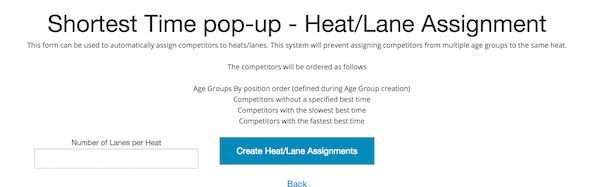
Manually adjust Pre-Assignments
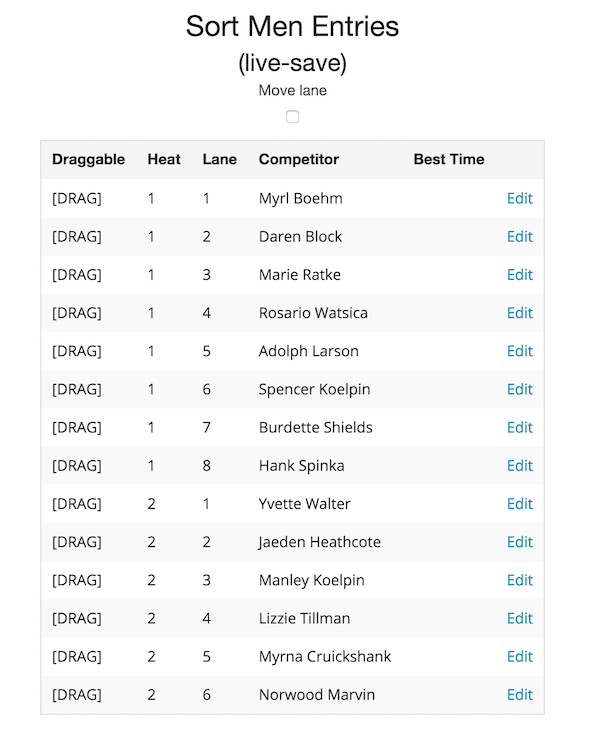
Files for E-Timers
Registrants File
You can download a list of all registrants for the timers to import into their system.
EVT File
Some E-Timer systems allow for "EVT" format files to specify the heat/lane assignments.
Once the heats/lanes have been assigned, you can export an EVT file for the E-Timers
Start Line Data Recording
Two Data per Line
Most useful when competitors get two attempts at a competition, but don't have to compete in a particular order. The official at the start line records their start times (against a common clock).
In most circumstances, the finish line judge doesn't communicate with the start line official, but only records the ID/time of each person to cross the line, and the difference-in-time is calculated by the judging system.
Print a paper recording form for the start line
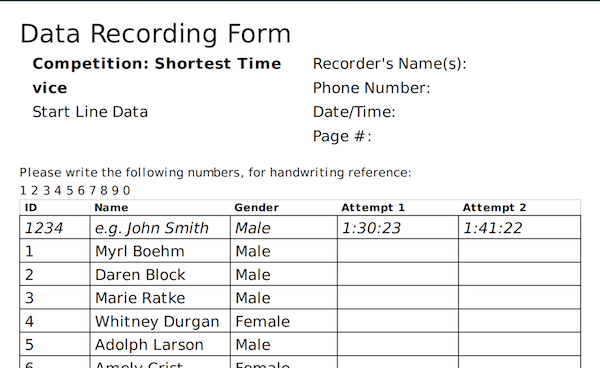
Enter the results from that recording form

Heat/Lane Assignment races
At the track, a track official can use an iPad to confirm the competitors are present for their heats. This same view can also be useful for the E-Timer person, so that they can confirm that they are recording entries for the correct number of competitors and the correct lane numbers.
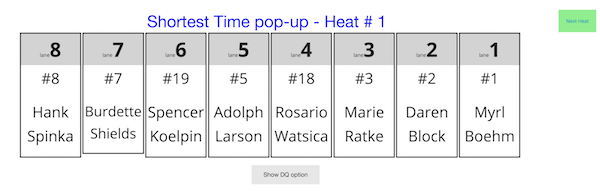
If someone doesn't show up, or is disqualified during their attempt, the track official can easily mark them as DQ.
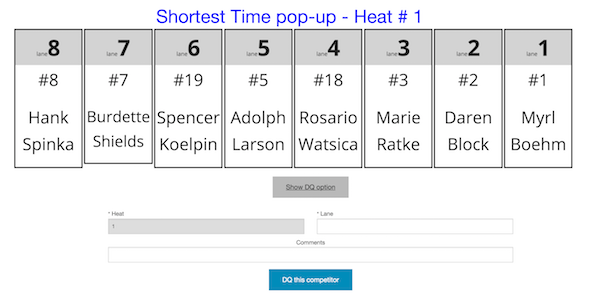
Finish Line Data Recording
One Data per line
Print a paper recording form for the finish line
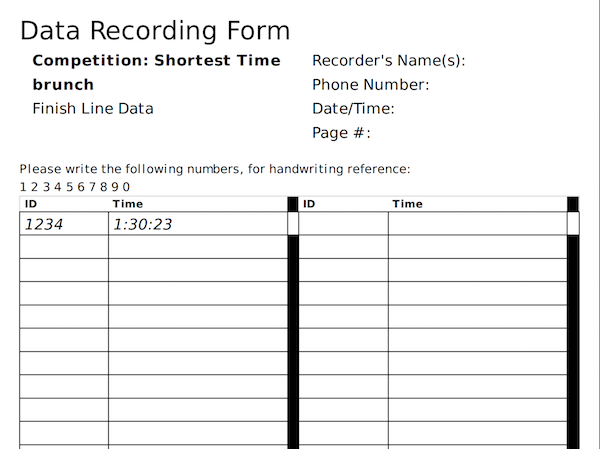
Enter the results from that recording form
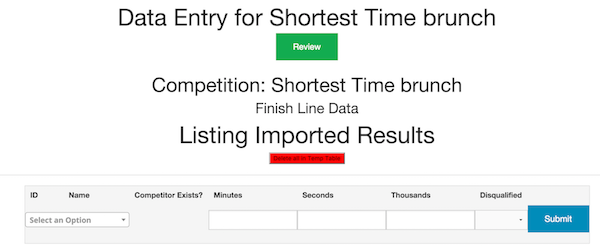 OR
OR
Import results from a CSV file
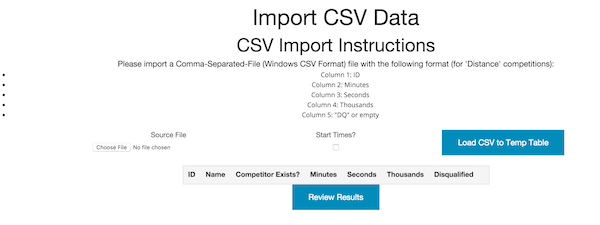
Chip-Timing
Import Data file from E-Timer system
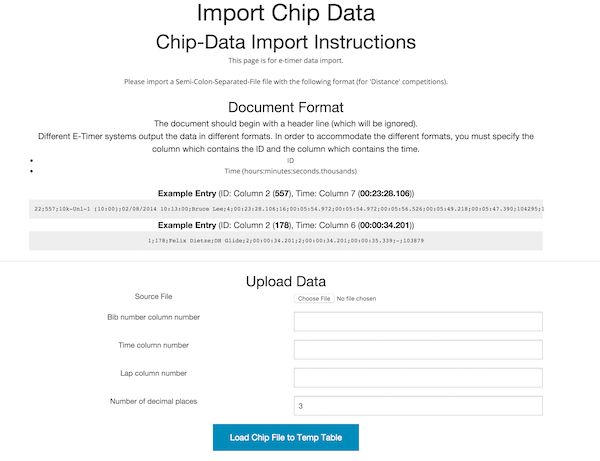
Track E-Timer
Track races are usually done with a Photo-Finish system. To process these files, the competitions system is able to process "LIF" format output files.
Steps to process as LIF file
- Choose the Heat to import
- Import the LIF file, and compare it against the track-official's notes for DQs
- Approve the results
- (Optionally) Calculate+Print Age-Group results once all heats of an age group have run.
Import LIF File and view results